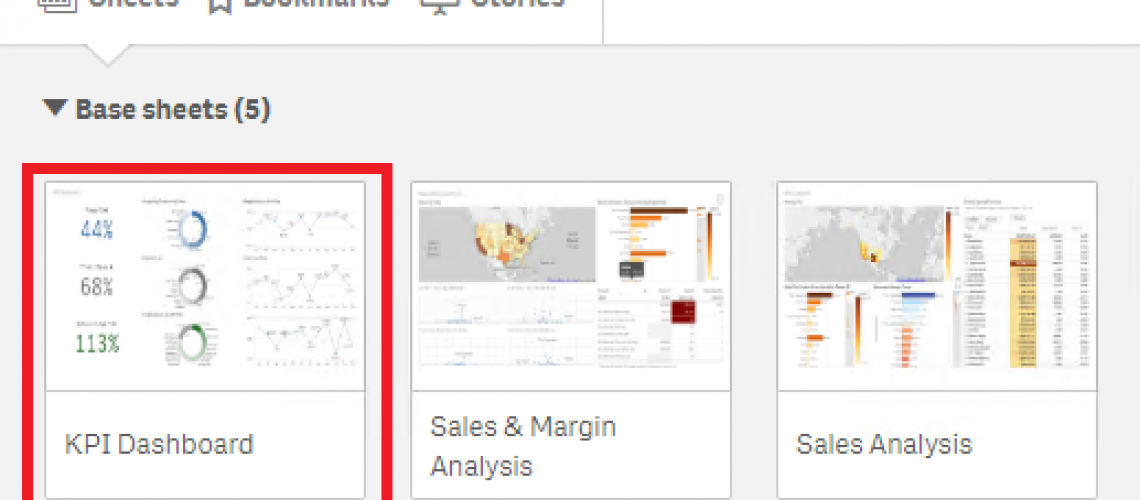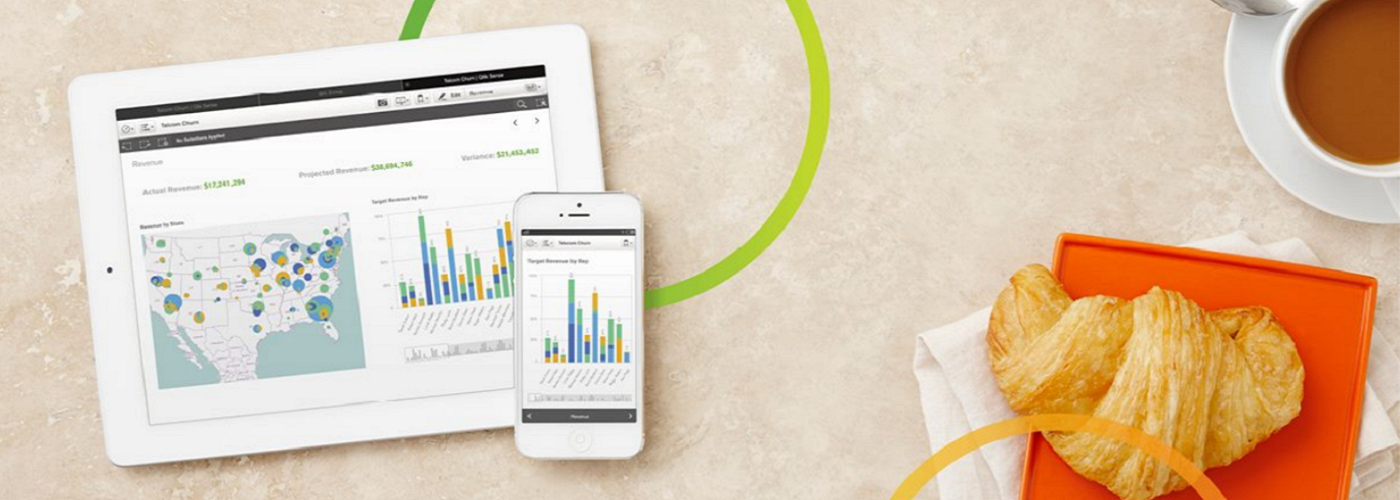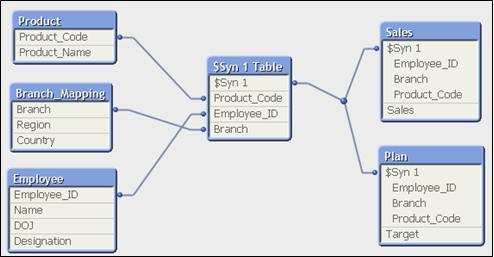Qlik Sense offers a self-service business intelligence environment for business users to explore data and generate insights. Further, users can create their own dashboards or reports, all without having to rely on IT, data scientists, or analysts. Self-service BI gives all employees access to insights that will help them make better decisions, regardless of analytics skills. The premise of self-service also means that Qlik Sense users can create sheets within an application that often will need to be merged into the original base application.
A possible scenario of this is Sales Rep A, a professional user, has duplicated the published Sales Application, which contains 4 base sheets, into his Work stream. Sales Rep A then creates 2 additional sheets within this copy of the application. This Sales App is now 4 base sheets plus 2 new sheets. Sales Rep B, another professional user, also creates a copy of the Sales App and creates 4 new sheets of his own.
Merging sheets within a Qlik Sense application
Issue: How can we update the Sales Application to contain all sheets developed in different versions of the application?
Resolution:
Time needed: 5 minutes
How to merge sheets in Qlik Sense
- Log into the Qlik Sense QMC using an Administrator login.
Once you login, navigate to App objects to find all the newly created sheets.
- Select sheet, click Edit, and change the owner name to Administrator.
After switching the owner name, all the sheets should show under My Sheets in the Sales Application when you launch the app from the Administrator Work stream.
The Administrator has all the sheets consolidated into one application. You can now publish the updated app with all the sheets!
Adding sheets to public sheets
Later versions of Qlik Sense allow developers to approve published sheets (both published sheets owned by them or community sheets) to add them to the public sheets of the app. Sheets added to the public sheets, unlike published sheets, are included when an app is duplicated or exported. Adding sheets to your public sheets enables you to collaboratively develop the public sheets of your app. You can integrate these into the base application as public sheets by doing the following:
- Open the application via the Qlik Sense Hub
- Right-click on a community sheet or one of your published sheets and select Approve.
- The possibility to un-promote a base sheet and move it back into the Community Sheet section is available.
The published sheet is now included in the public sheets of the app. Merging these user-developed sheets into the public app allows for developers to work separately and combine efforts when ready.